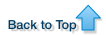OMERO Demo Server
Terms of Use!
By using the OMERO Demo Server, you agree to the following:
- You will be registered for the ome-demo mailing list for notifications regarding upgrades and server outages.
- You use this service at your own risk, and we provide NO GUARANTEE OR WARRANTY WHATSOEVER regarding uptime, security, data provenance or access, or any other service.
- You should not use the OMERO Demo Server as a repository for any important data, or data that must be held in any secure or specific way.
- The responsibility for any data loaded onto the OMERO Demo Server is entirely your own.
- We reserve the right to remove any images, data, accounts or other data or structure without notice or request.
- We welcome comments or ideas from your use of and experience with the OMERO Demo Server. Please contact us via the Open Microscopy Forums or use the mailing lists.
Introduction
A free account on our demo server enables you to explore the OMERO platform using examples of your own data. To register for a free demo account, go to the registration page.
We will email you with the server name and your username and password. Please be patient as it may take a few days to process your application after we receive it.
Once you have received the email with your account details, follow the instructions below.
You can use either of the two OMERO clients to log on and use your demo account.
OMERO.web
- accesses your demo server account through your web browser
- use OMERO.figure to create figures from your data for publication or presentations
- OMERO.web does not allow you to import data or use the measurement tools.
OMERO.insight
- runs as a stand-alone application
- you need to have software install permissions on your computer
- import your data onto the OMERO demo server
- you will need to update OMERO.insight on your computer if the demo server is upgraded (we will email you to inform you)
Using the OMERO.web client
To use the OMERO.web client click on the following link:
Enter the username and password you have been sent.
Click Login
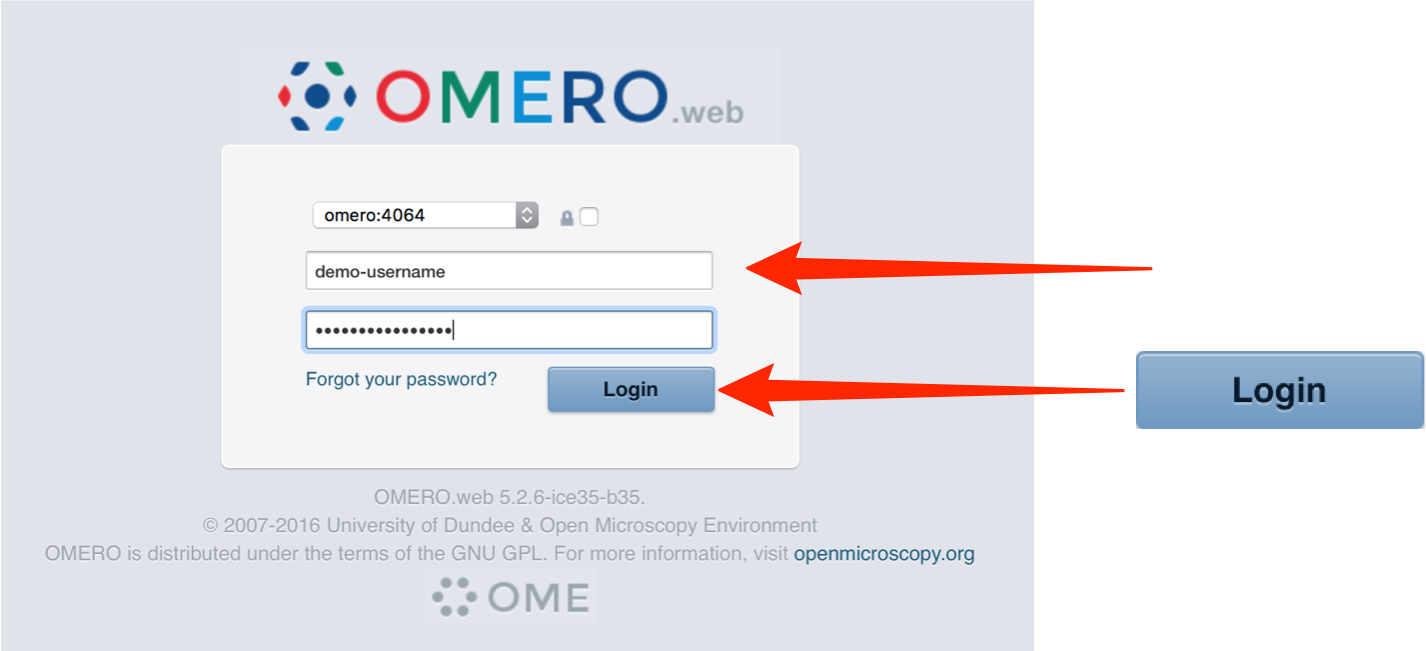
-
Please change your password as soon as you have logged in.
The easiest way to do this is via:
Click on the Change Password button.
Follow the instructions.
When you have finished, click Save.
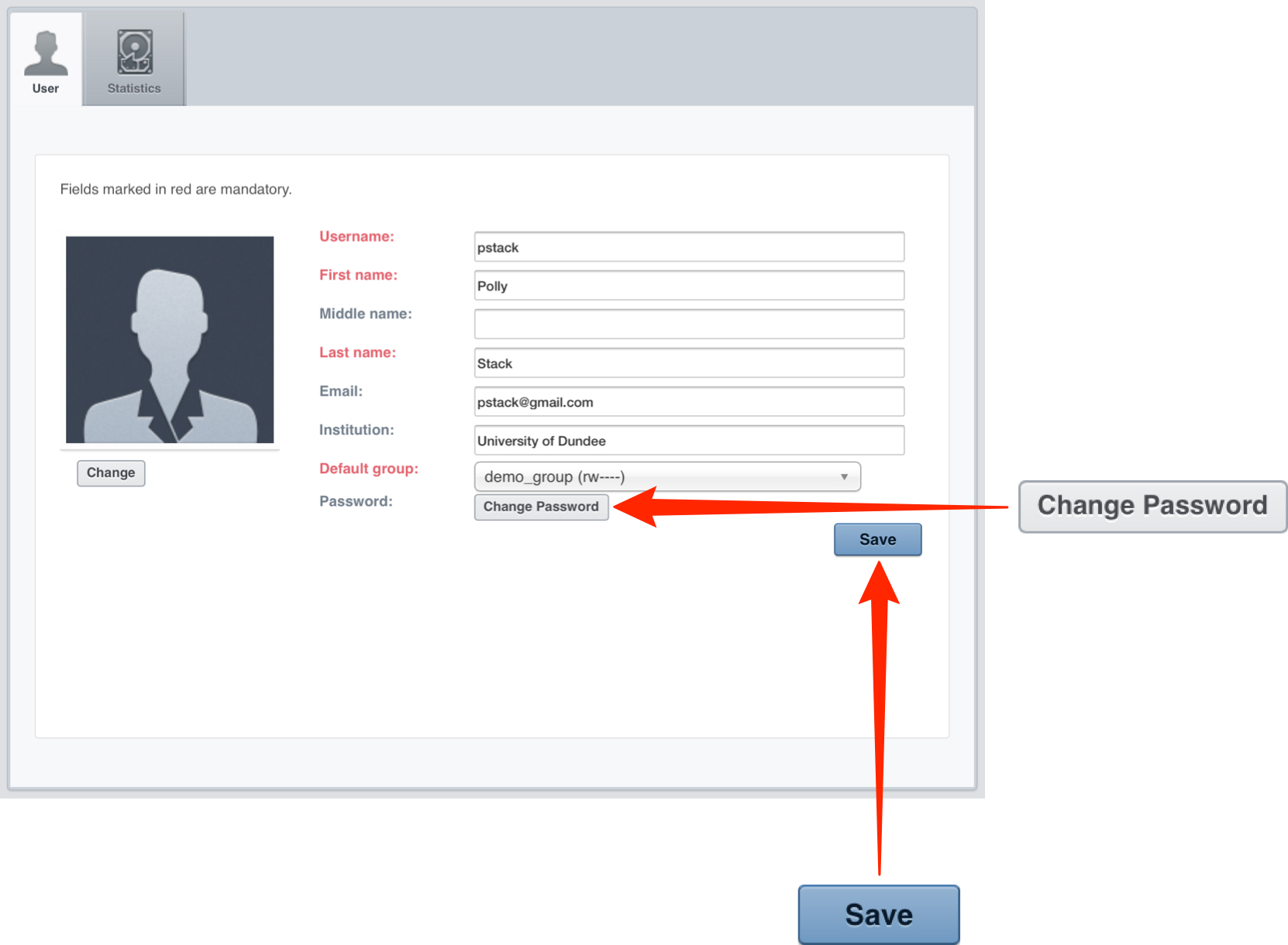
The Using OMERO.web section has more details on getting started with the web browser client.
Using the OMERO.insight client
Download the OMERO.insight client for your platform by clicking on the appropriate link on the downloads page.
After download, unzip and install the OMERO.insight client as you would for any other application.
If you are using Windows and do not have administration privileges on your machine, install the OMERO.insight folder in your Documents folder or any other folder for which you have write permissions.
Launch OMERO.insight, and you will see the login screen.
Click the Spanner icon.
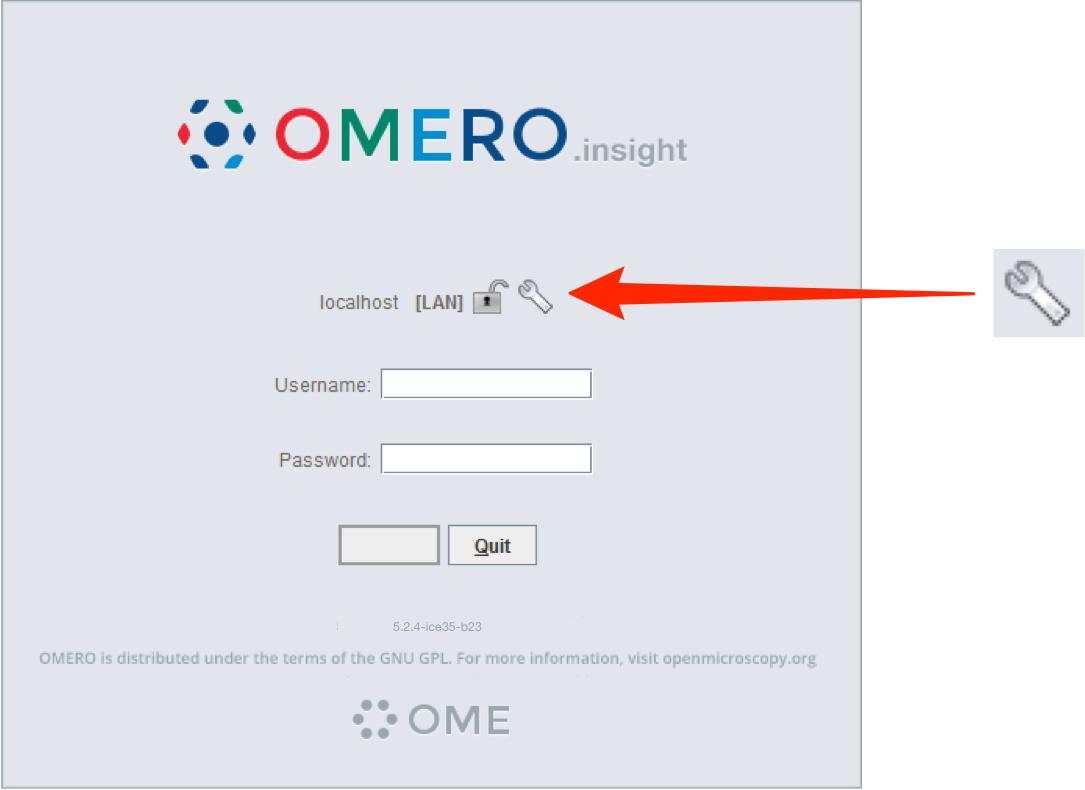
Enter the Server Address: demo.openmicroscopy.org
The port will automatically be set to 4064.
Select your network connection speed.
Click Apply
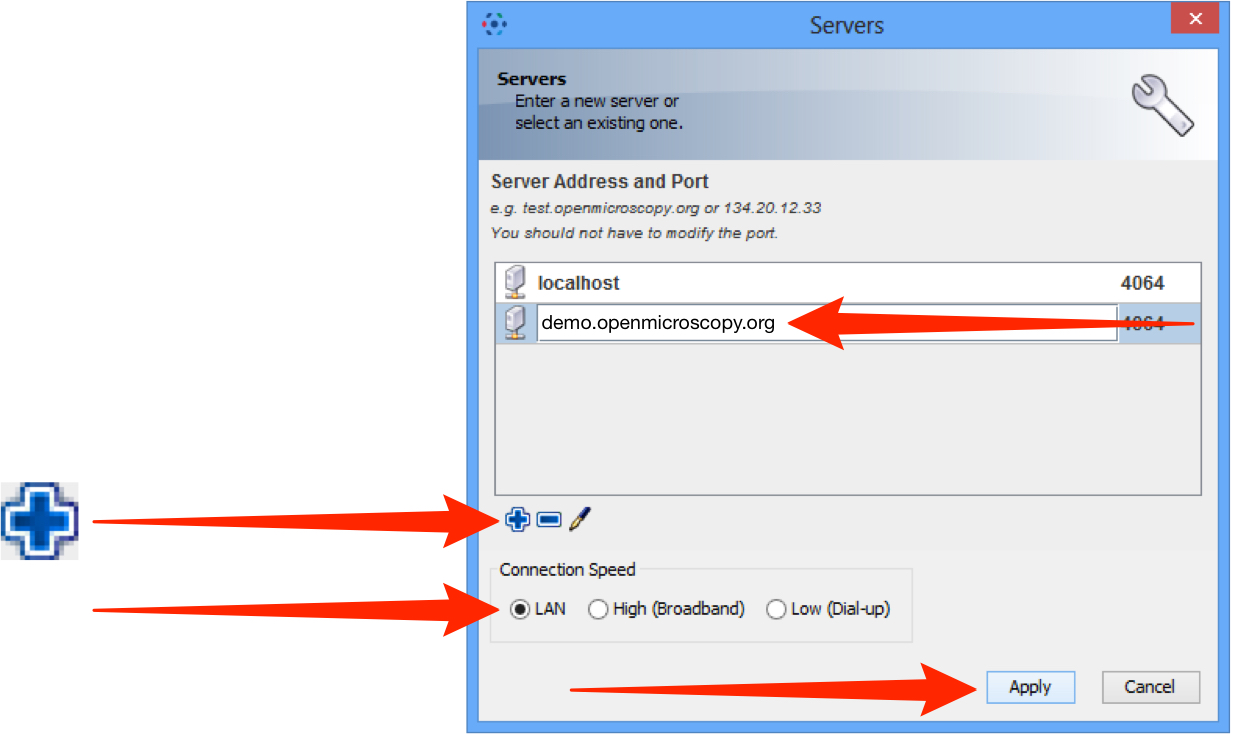
Enter the username and password provided.
Click Login
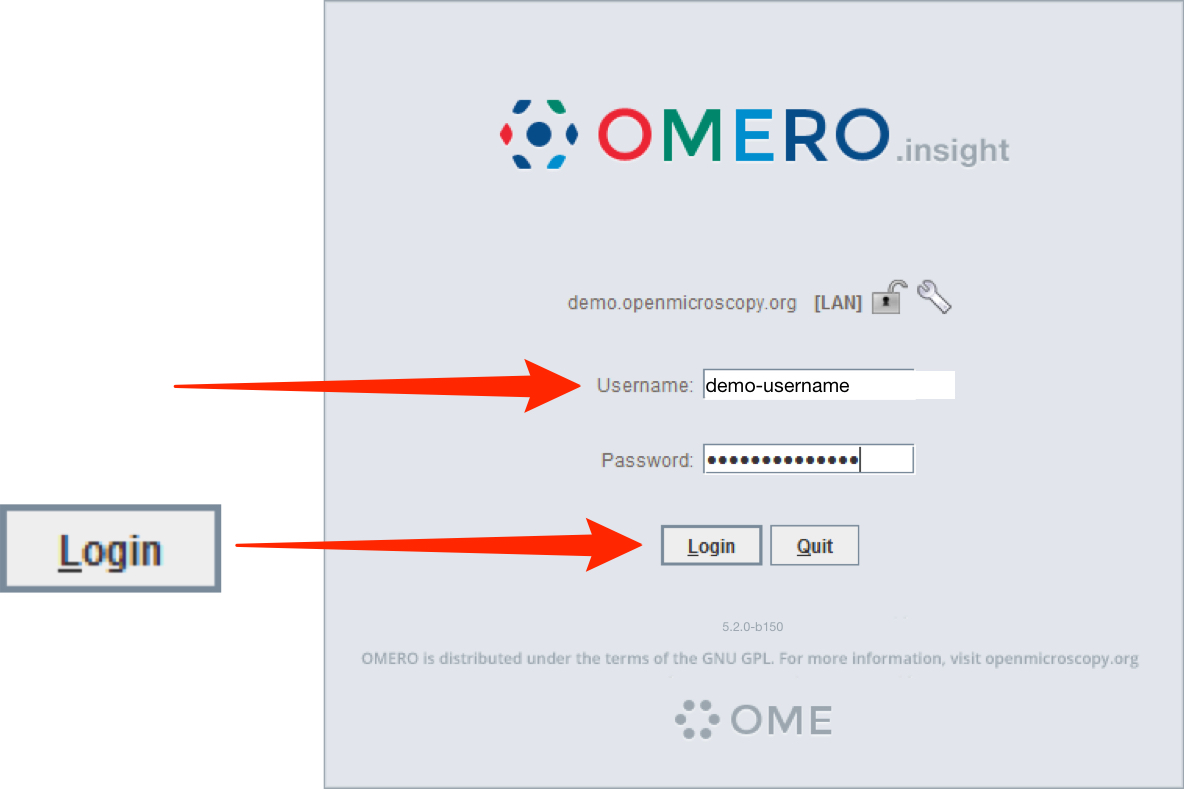
The Getting Started with OMERO.insight section has more details to help you get going with the desktop client.
User Help
All the workflow-based guides available on this User Help website apply to the demo server. Screenshots are used to illustrate how to perform common tasks such as importing, managing and viewing data, and using the measurement tool.
Troubleshooting
Unable to connect to the Demo Server using OMERO.insight
If you are able to log into the Demo Server using the OMERO.web client at https://demo.openmicroscopy.org, but the OMERO.insight client won't connect, it's likely that your institution is blocking the network ports OMERO.insight needs to communicate over.
Please refer your IT department to the following documentation for the information they need to fix the issue for you:
http://www.openmicroscopy.org/site/support/omero/sysadmins/server-security.html
Contact us if you have any problems
If you have any problems, questions, suggestions, comments or proposals, please take advantage of the OME community’s expertise and join our forums or mailing lists:
For more information on OME and OMERO visit our main site:
All Tutorial Material is available on line at: help.openmicroscopy.org
The Main OME website is at: www.openmicroscopy.org