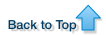Training Course Material
It is convenient to put together material for OMERO training sessions from some of the resources and PDFs available on the website.
All material is covered by the Creative Commons Attribution 4.0 Unported License - you are free to share or adapt content as long as you credit the Open Microscopy Environment. The exception to this is the screenshots and videos which can only be used for non-commercial purposes.
We suggest using an A5 'Getting Started with OMERO' brochure which can be customised with your institution's server details. Generic UK and USA versions are in the downloads folder a5-brochure, as Word® Docs for editing, or as generic PDFs.
This generally helps the participants in the training session to get started and logged in with minimal confusion.
We have edited and assembled the PDFs we routinely use for a training session into a single OMERO Training Manual (121 MB) document with a customisable cover page. Be warned that this document amounts to 125 pages all told! The appropriate date and a custom logo can be added by editing the training-manual-cover-sheet.doc template and replacing the cover page in the PDF.
Sections or pages can be added or removed from the PDF using Preview on Mac OSX or Adode Acrobat.
You can also select appropriate sections in the User Help website, and download the individual PDFs of the pages using the link at the top right of each page. These have been formatted for printing.
Alternatively all the PDFs available for OMERO can be downloaded as a zip archive using the link below.
- All User Guides for Version 5.2.7 (Zipped PDFs 152 MB)
For users in the University of Dundee School of Life Sciences, there are some pages aimed specifically at users of Nightshade, the SLS OMERO server.
Other Resources
Omnigraffle® and Word® files used for the creation of the screenshots used in the User Help website and for the PDF versions for printing.
These source files can be downloaded from the Resources directory in OME Downloads:
If you would like to build your own version of the User Help website, it is easily done using Jekyll, which is very quick to learn.
Simply clone the code from the ome-help Github repository and you are away:
The Github Readme file explains the architecture of the website.
Using and Adapting the User Help Training Material
The training materials are based on common scientific workflows and reflect the latest release versions of OMERO.
The workflow for generating the course material is as follows (done on a Mac).
Screen captures are edited and the arrows and annotations added in Omnigraffle®.
The final image is output as a JPEG.
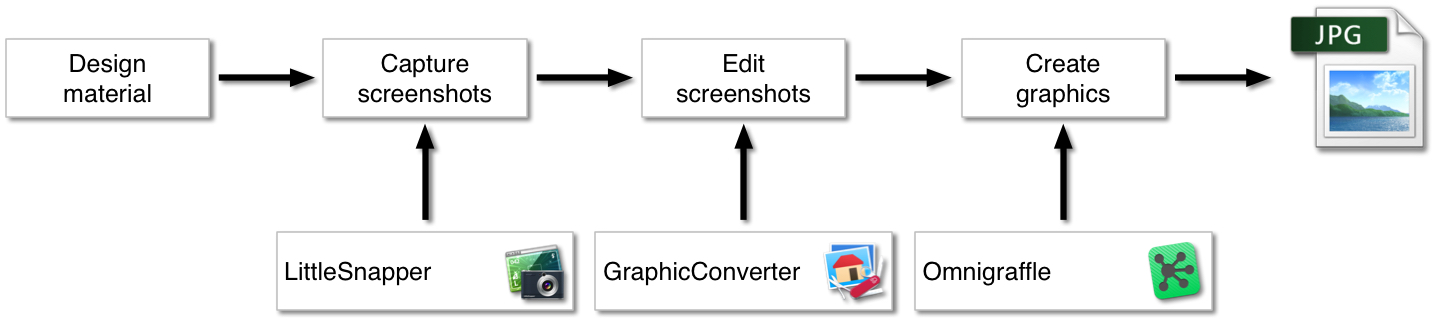
The text and image layout is done in Word and a PDF generated for printing as training material.
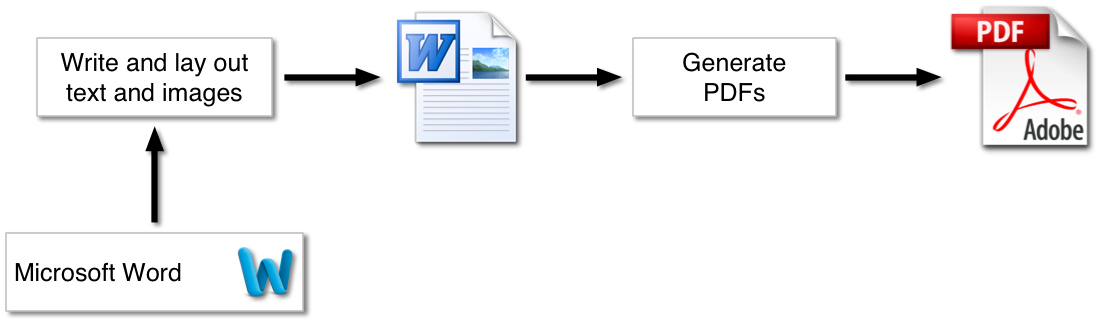
The text from the Word® document is converted to text and marked up in HTML.
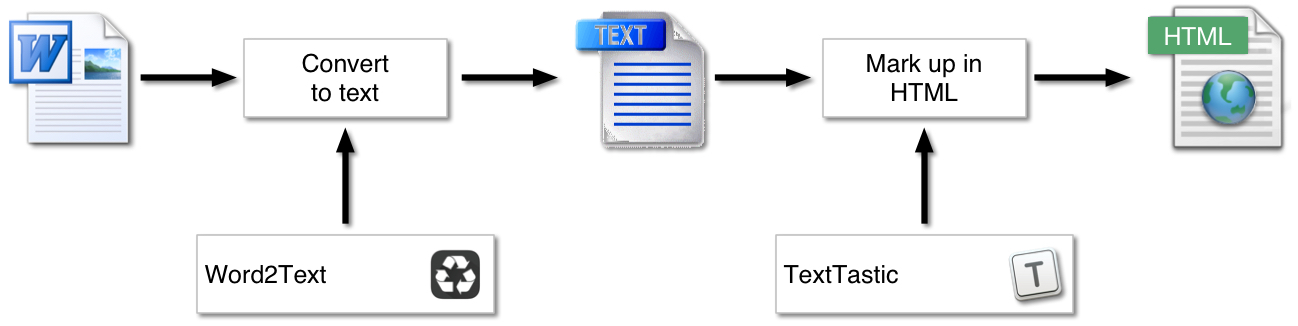
The website is built and maintained using Jekyll and Github.
Edits are made locally and then pushed to Github where they are build, reviewed then merged and deployed as the active Help website.
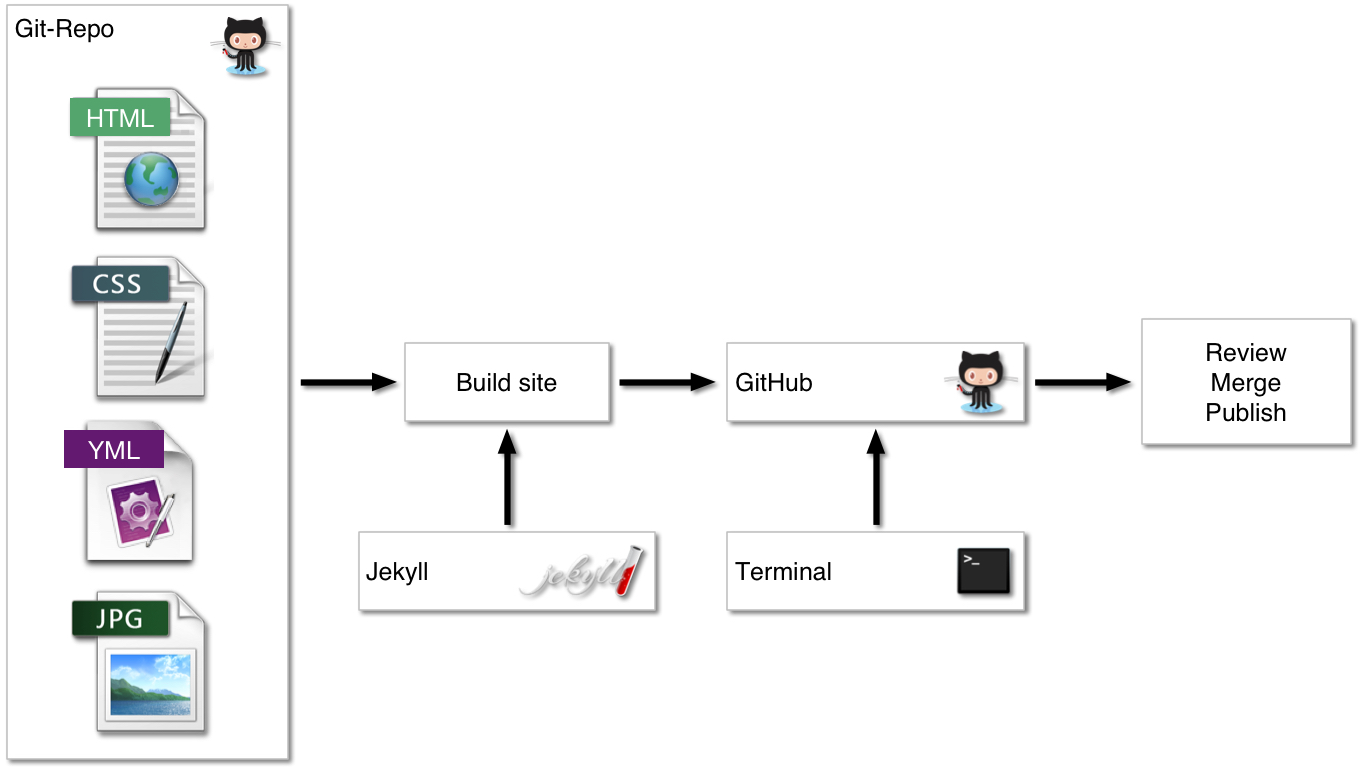
The resources, Word® and Omnigraffle® files, and the PDFs and archives of PDFs for each version are uploaded to the downloads staging site.
Once reviewed in conjunction with the website changes, they are made live on the OME Downloads site.
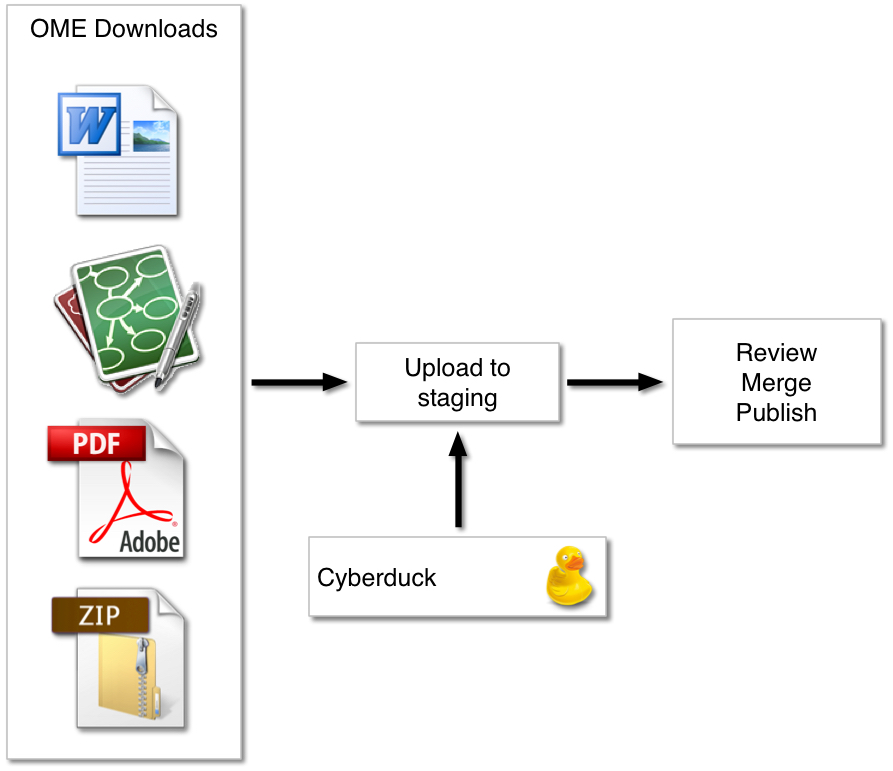
If you would like to customise or edit the training material, the original Word® documents are available for download.
The Help directory in the OME Downloads site contains the archive, pdf and resources directories.
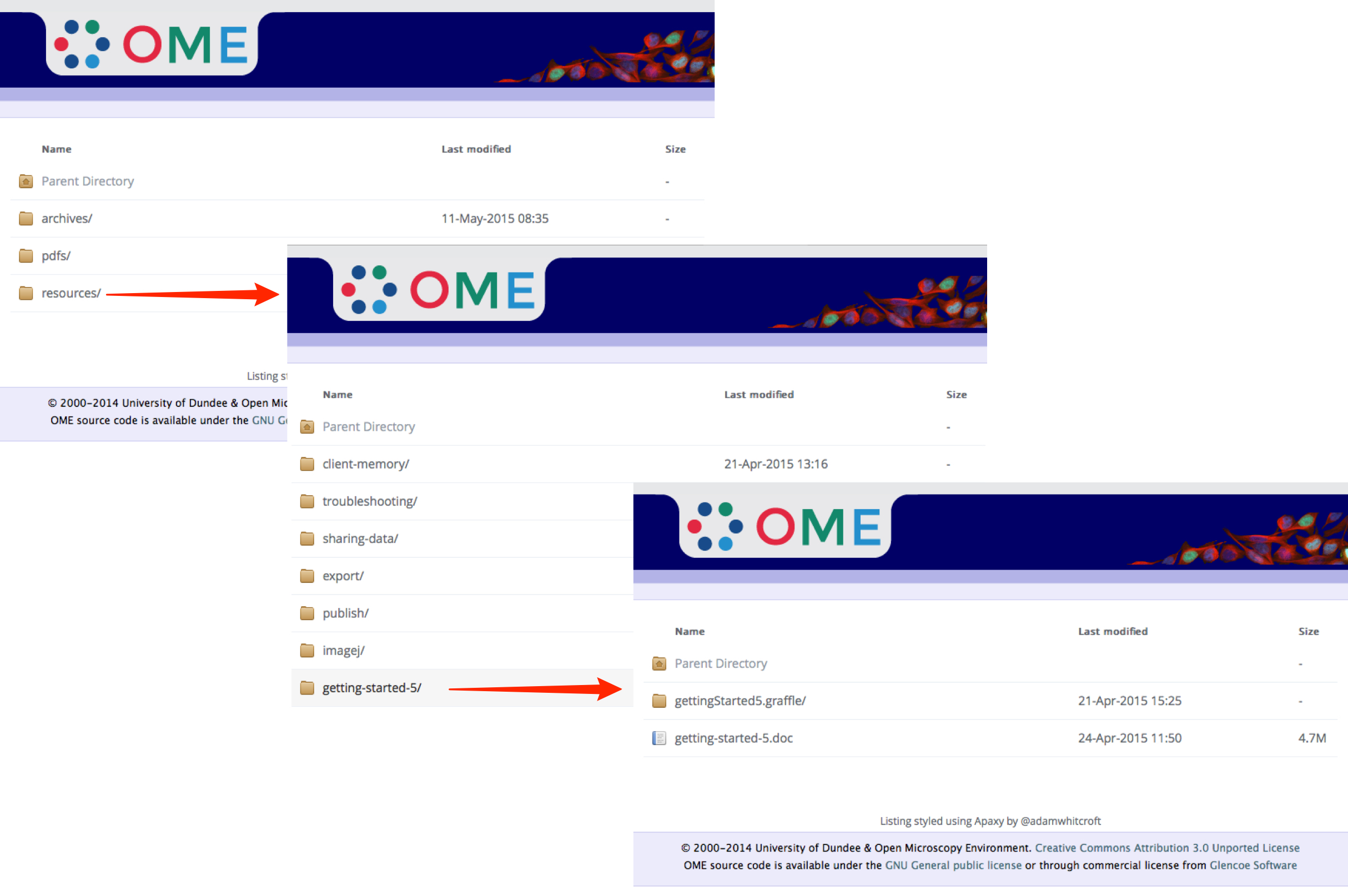
If you use the Word documents, be aware that there is hidden text in them.
This is used to make notes and record details such as the image names of the annotated screenshots to make the conversion to the HTML version easier.
You may also see hidden text added as reminders for updates etc.
It is advisable to make the hidden text not-visible before you render the PDFs or the layout can be disrupted.
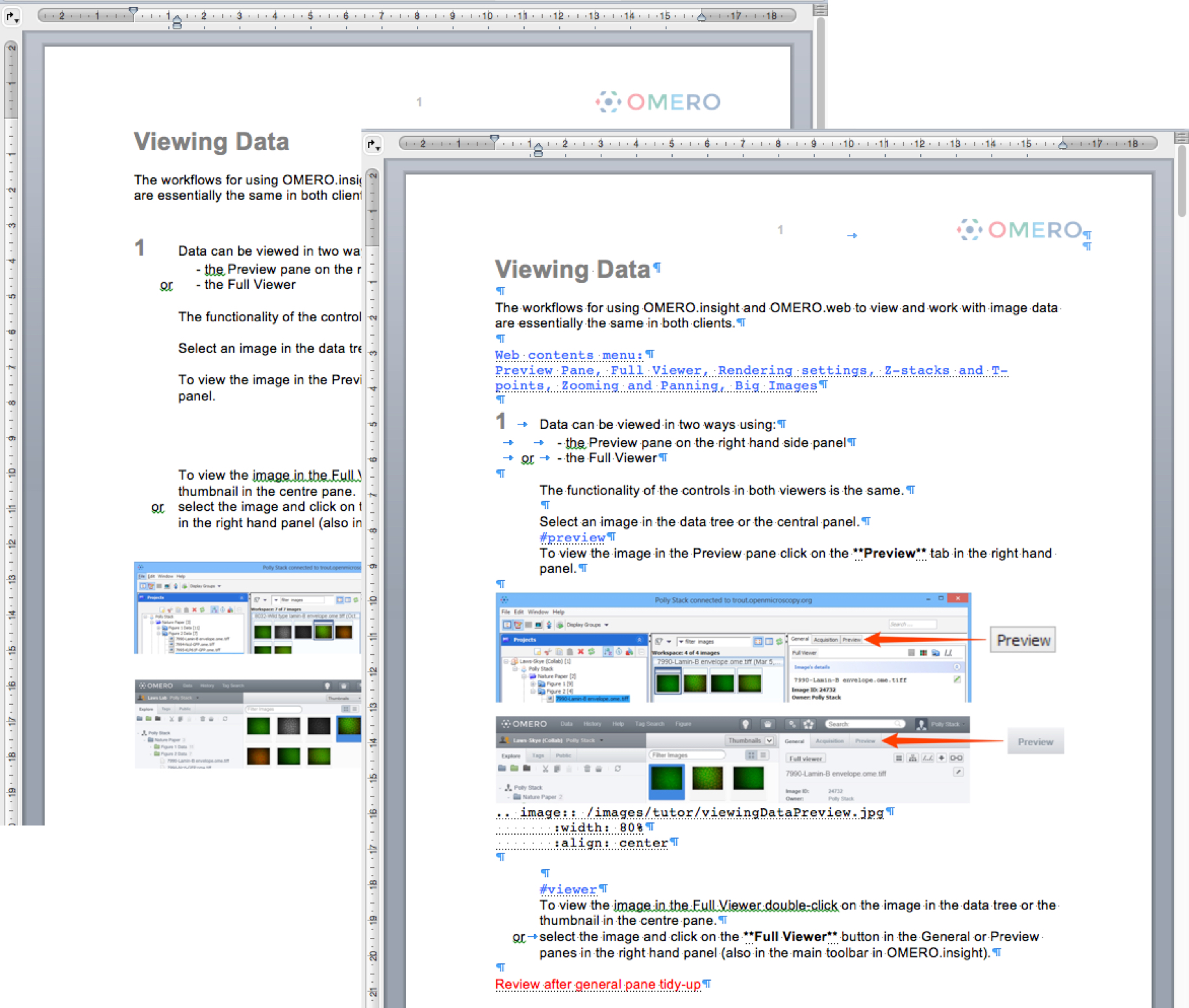
A naming convention is used for the image names.
The Omnigraffle file for the section is named for the section, using camel syntax and then each image is created on a separate canvas and that is named logically.
The exported image name is a concatenation of the Omnigraffle file name and the canvas name.
The screenshot shows the first image in the Viewing Data section and it will be named viewingDataPreview.jpg.
This example happens to have a suffix of the version number added to the canvas name as a reminder, but version names do not appear in the image name.
In this way it is easy to update the image with a new screen capture and no URLs are broken in the HTML version.
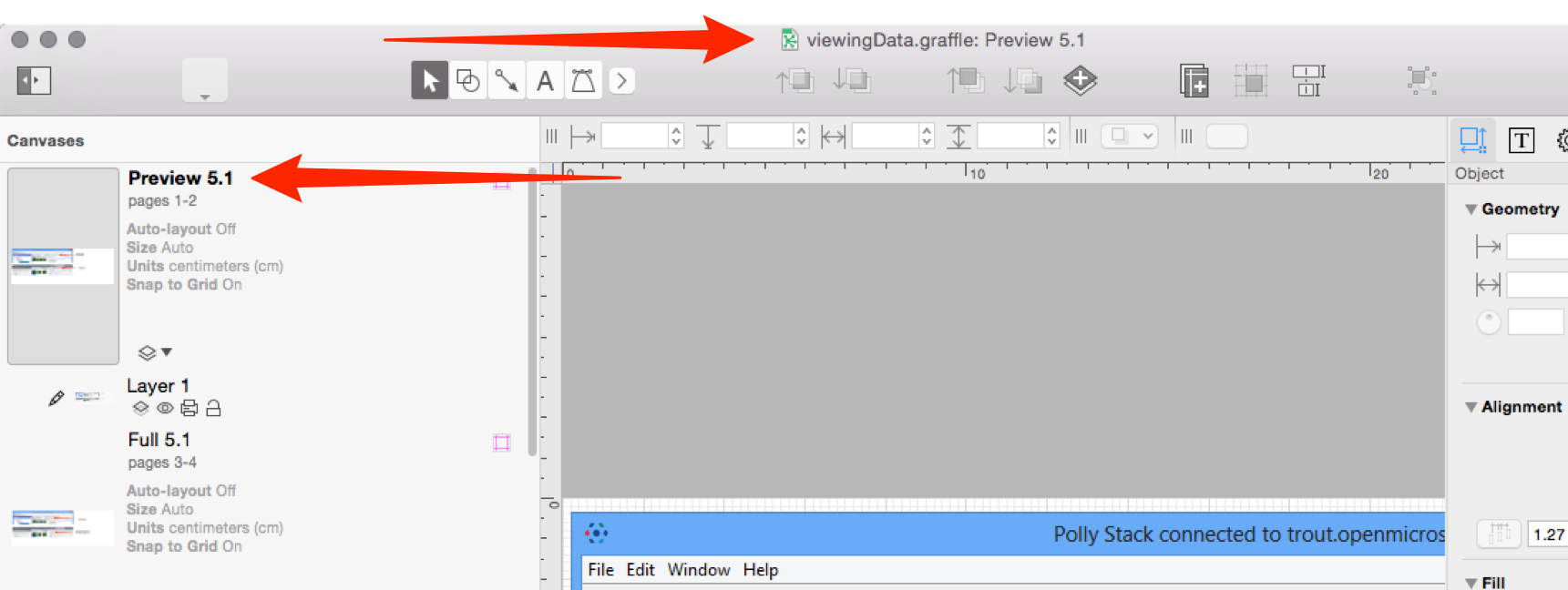
These canvases are exported as high quality JPEGs, at 75% scale, which gives good size and quality trade-off for both print and HTML versions.
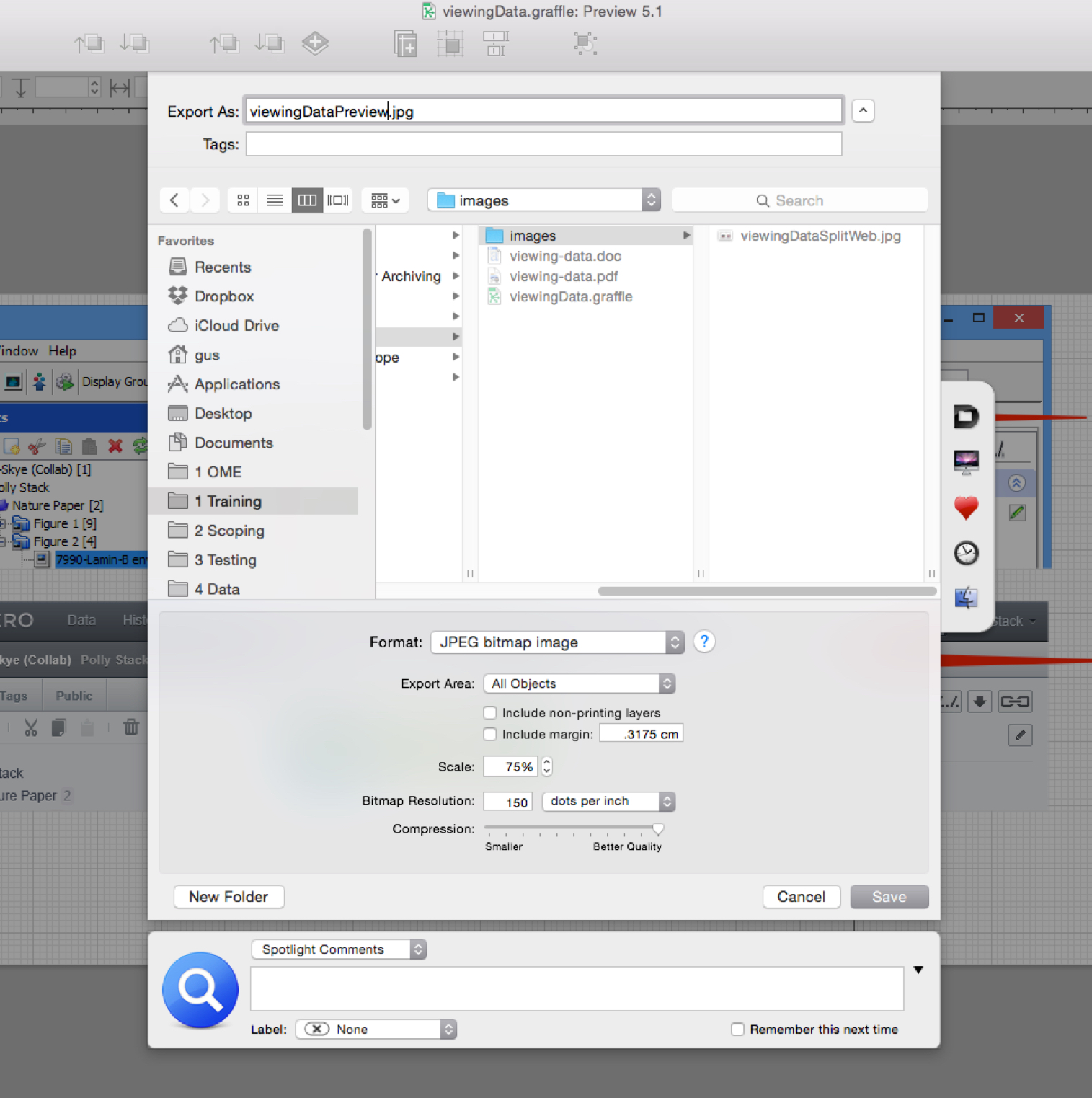
All Tutorial Material is available on line at: help.openmicroscopy.org
The Main OME website is at: www.openmicroscopy.org