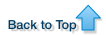OMERO.dropbox is designed to enable automated import of files that are placed in a monitored folder.
OMERO.dropbox will:
- only import files that are recognised by OMERO as being valid import formats
- import any recognised associated files such as log files dropped into the folder.
The OMERO.dropbox system must be set-up by the OMERO server administrator and there are some limitations on the types of drives it can be set up on. You will need to speak to your OMERO administrator to be added to the OMERO.dropbox system.
-
After your user account has been added to OMERO.dropbox, a folder named the same as your OMERO username will be visible in the dropbox folder.
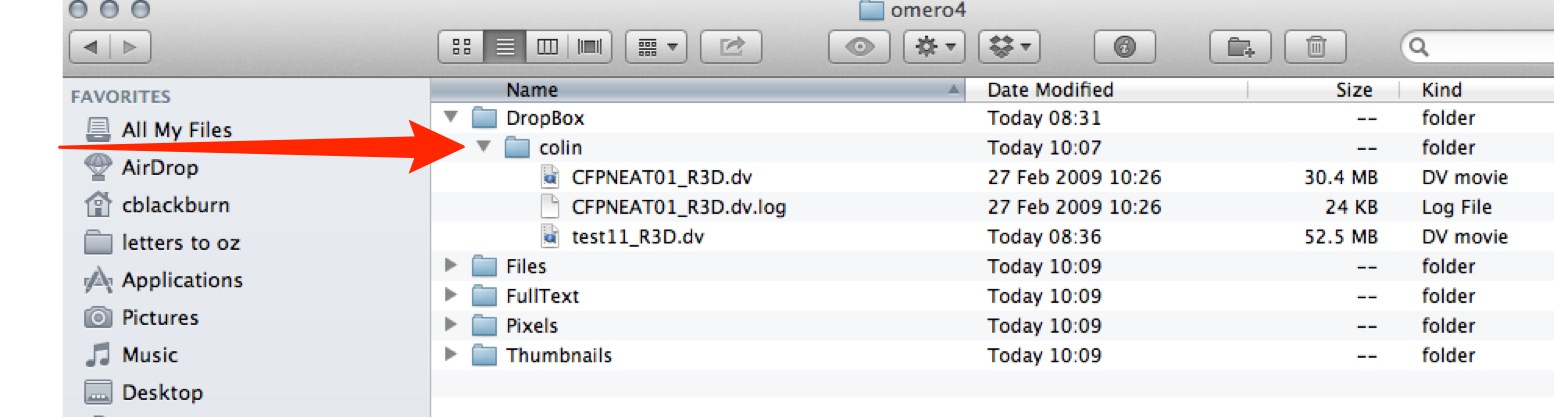
Drag and drop image files into the folder with your user name, and the image files will be imported into the Orphaned folder in your data tree.
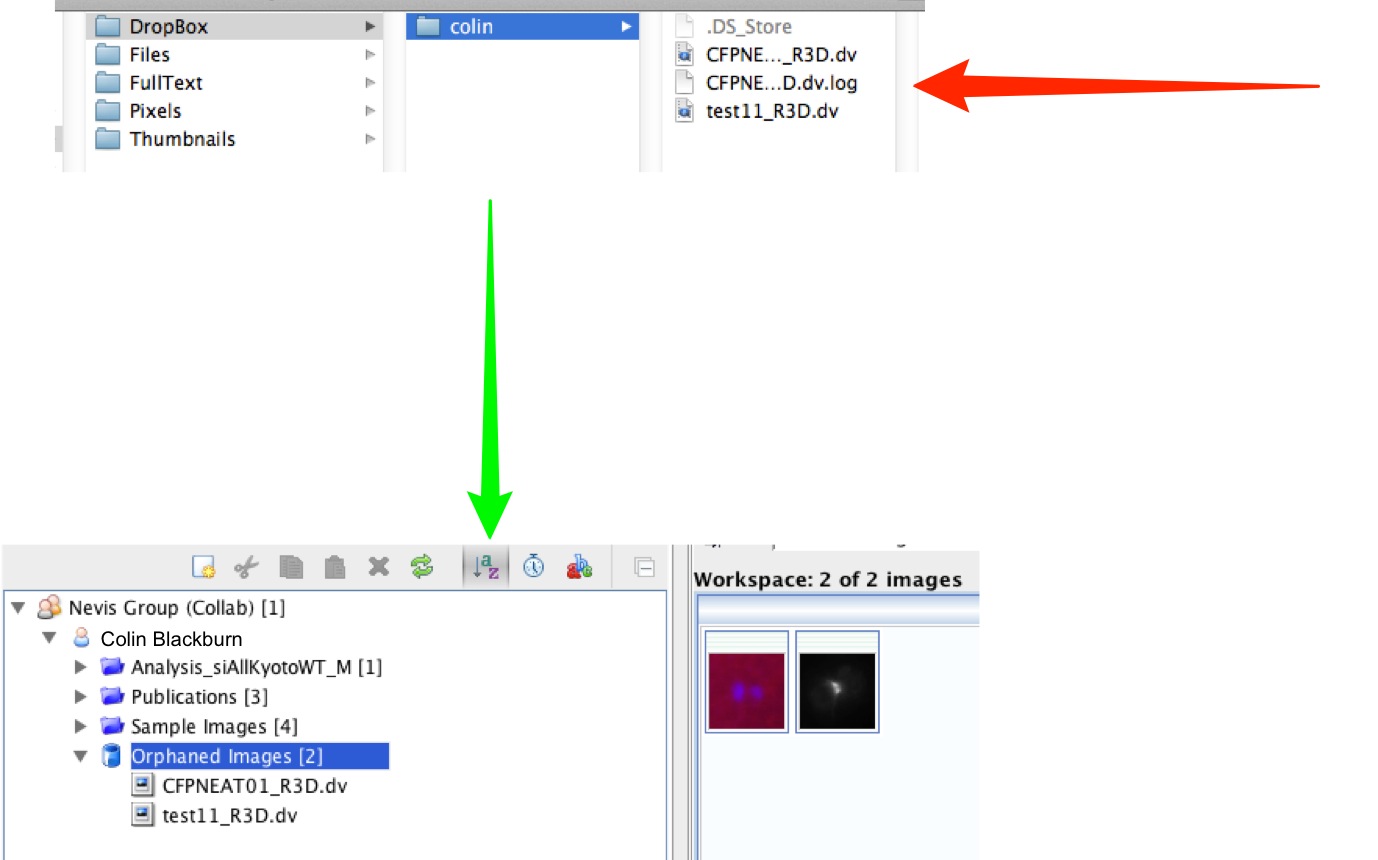
Important Notes:
The OMERO.dropbox system is designed for images or filesets to be copied in at normal acquisition rates. Copying large numbers of files en masse may result in files failing to import.
Multi-file formats will be imported after the last required file of a set is copied into the directory.
There is a built-in delay of 60 seconds between your dropping the files into a folder in the dropbox and the processing beginning. This is to allow any additional files that may be part of a multi-file data set to be added. Be patient!
OMERO.dropbox is designed as a blind system to enable quick and easy upload of files. There is no feedback to the user in the system. You will not be notified of success or failure of imports done through dropbox.
There is no user configurability, if you have issues or problems, speak to your OMERO server administrator.
All Tutorial Material is available on line at: help.openmicroscopy.org
The Main OME website is at: www.openmicroscopy.org