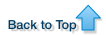If you have any problems with OMERO the following points may help you resolve them.
Error reports
The commonest form of error report is a pop-up in either OMERO.insight or OMERO.web.
This tells you there has been a problem and invites you to submit a report.
OMERO.insight
In OMERO.insight enter your email address.
Describe what caused the problem in the Comments tab.
Click on the Error Message tab to view the OMERO system error information.
Click Send to submit the information.
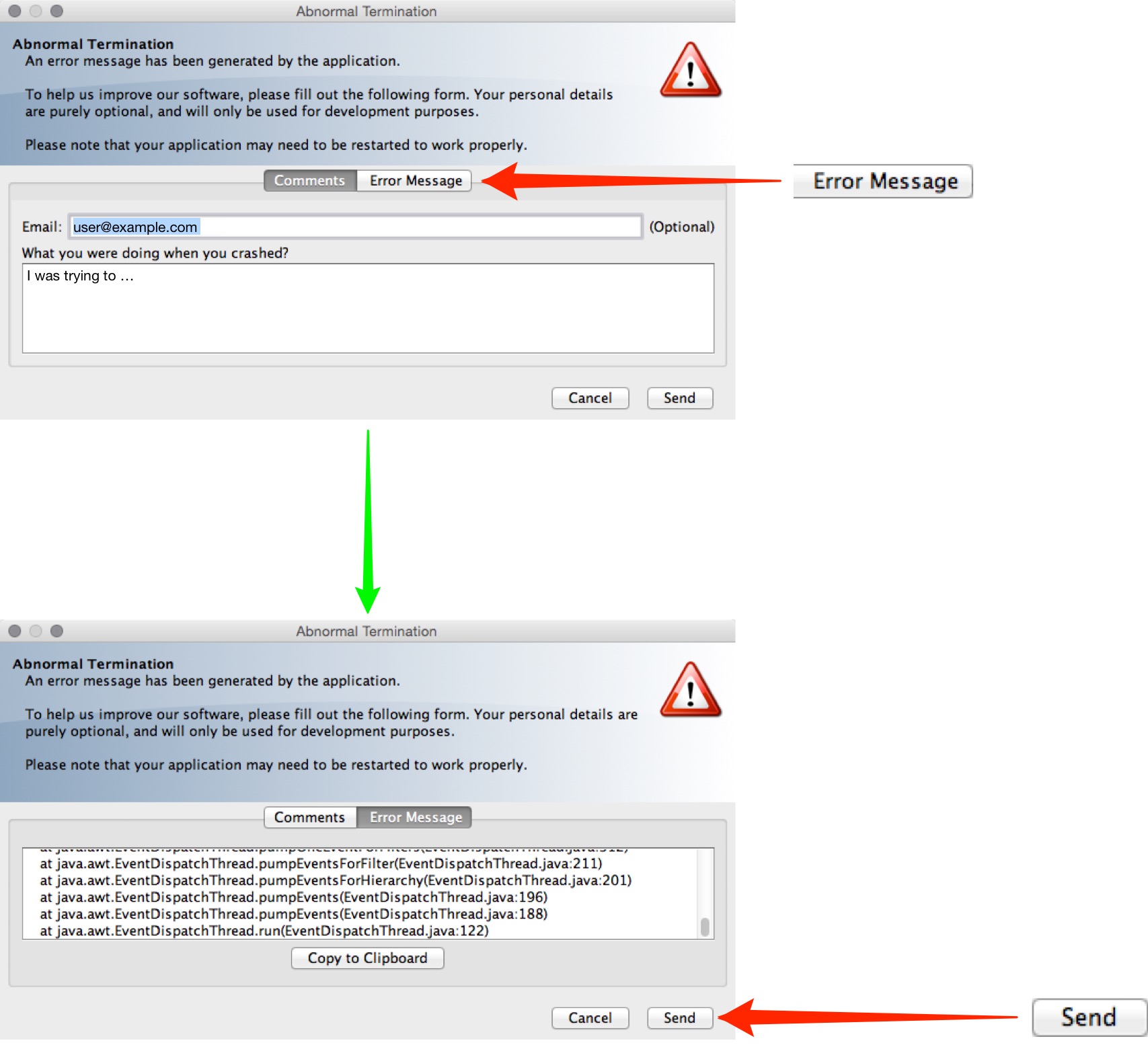
OMERO.web
In OMERO.web, enter your email address.
Describe what caused the problem in the form.
The OMERO system error information can be seen in the lower field.
Click Send to submit the information.
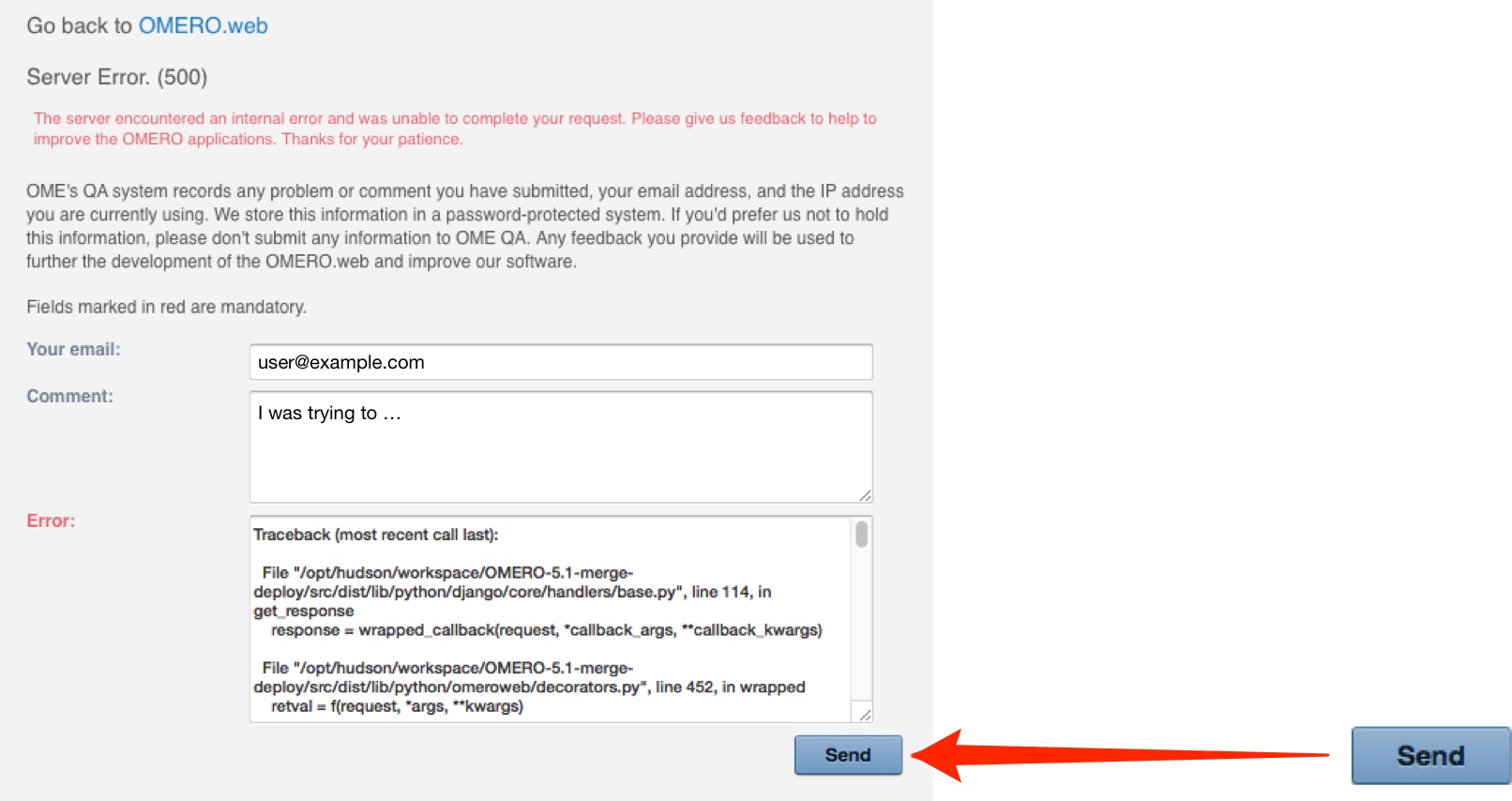
Note
OME will only use your email address to contact you about the problem.
If you prefer, you can still send in the report without including your email address.
Finding your OMERO.insight log file
The OME team may ask you to send your OMERO.insight log file to them.
Go to the OMERO.insight Help menu and select Show Log File.
This will show you the location of the log file - omeroinsight.log.
If there are other log files with _1 or _2 appended to the name, ignore them.
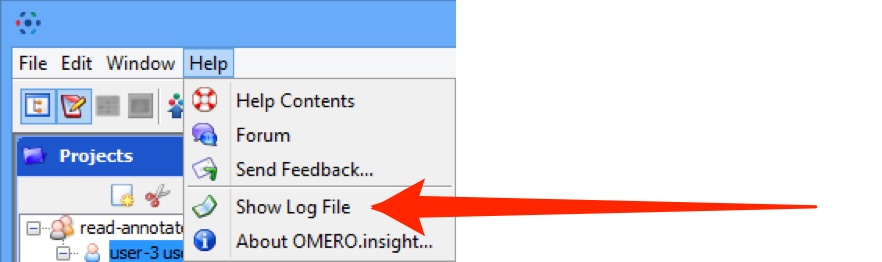
Alternatively you can find the log file in your user folder:
Windows: C:\Users\you\omero\log\omeroinsight.log.
Mac: ~/omero/log/omeroinsight.log
Import failure
-
A red cross is shown if a file fails to import in OMERO.insight.
Click on the Fail button to see the options to deal with the failure.
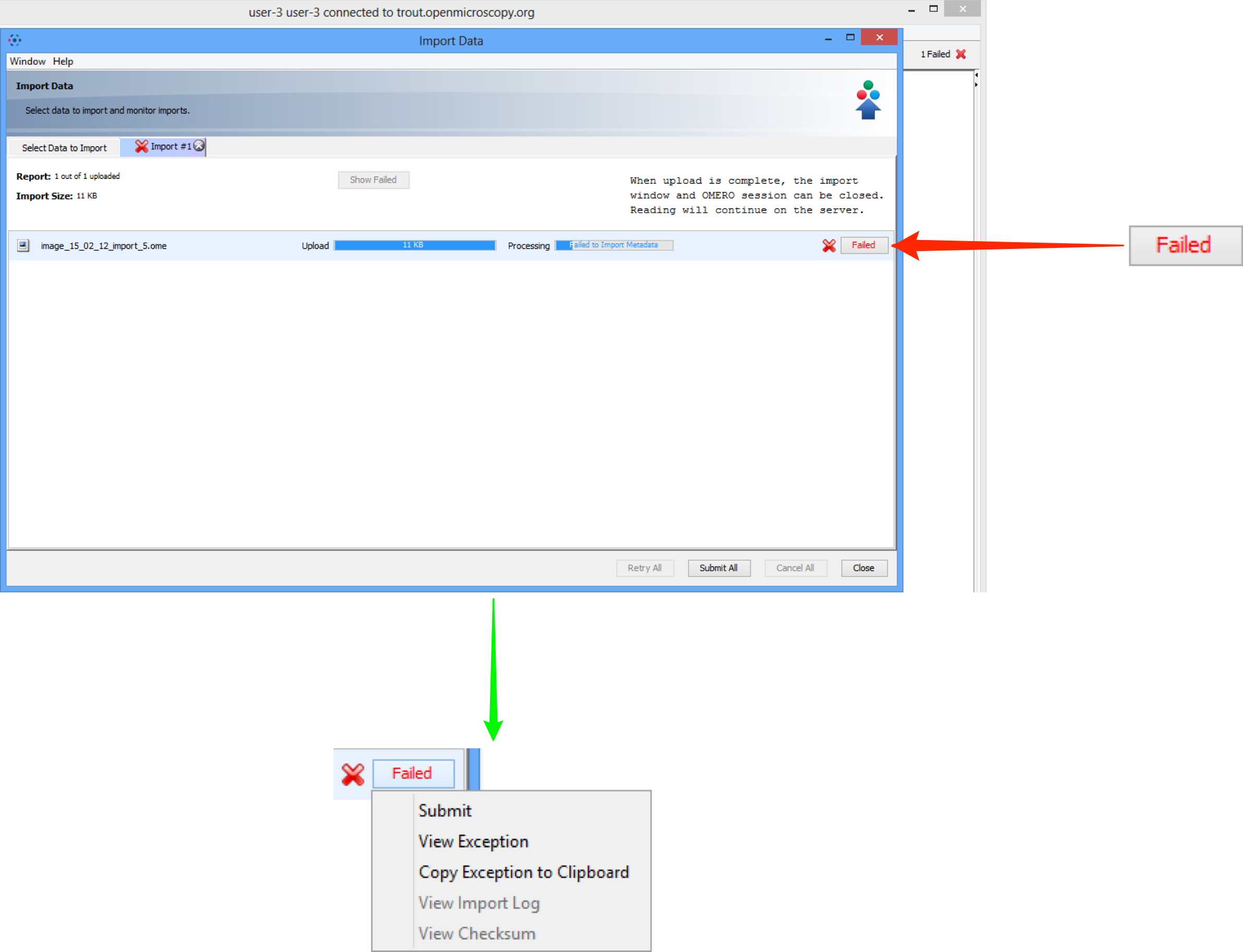
-
Select Submit from the drop-down menu to submit the file that failed to import to the OME QA system.
Click Yes.
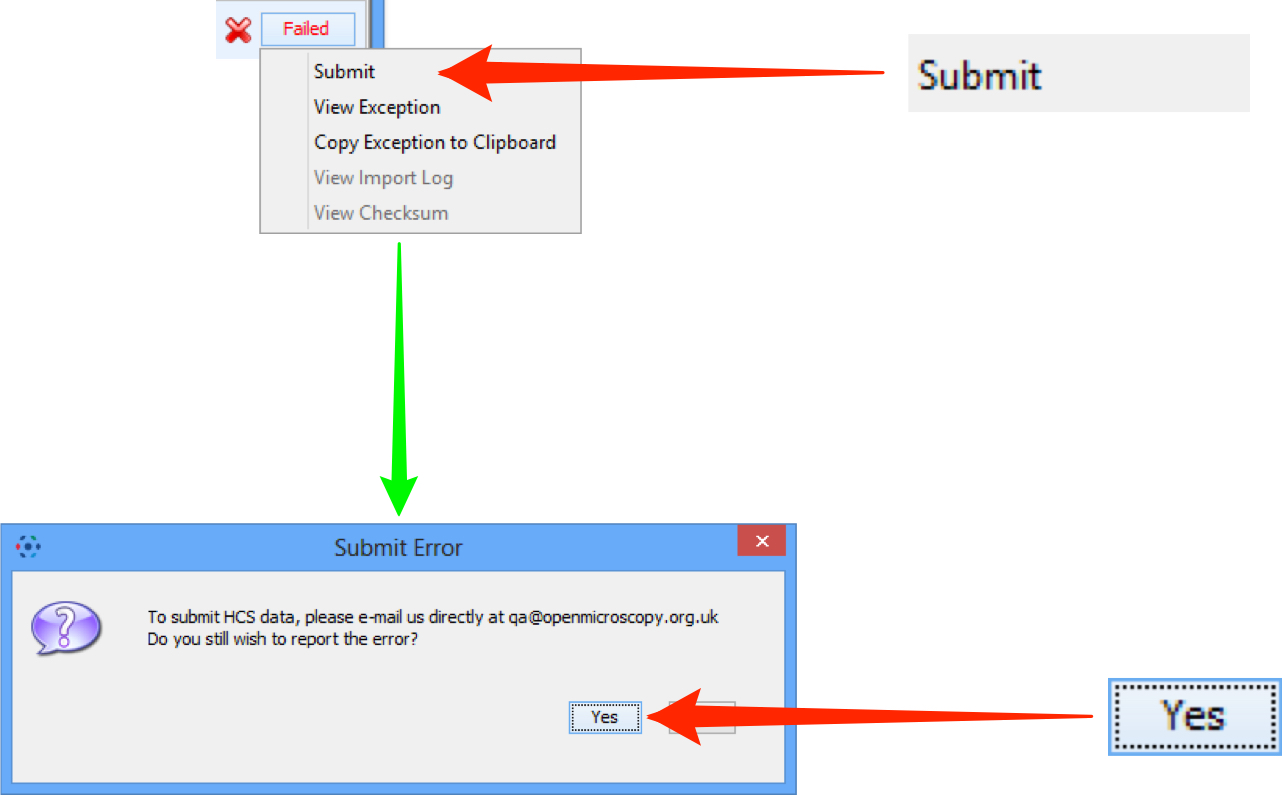
-
Enter your email address and any information about the failure.
Click Files to Send to view the list of files that will be submitted.
Click Submit to send the files to the OME QA system.
Any submitted files are uploaded to a secure server and are kept confidential.
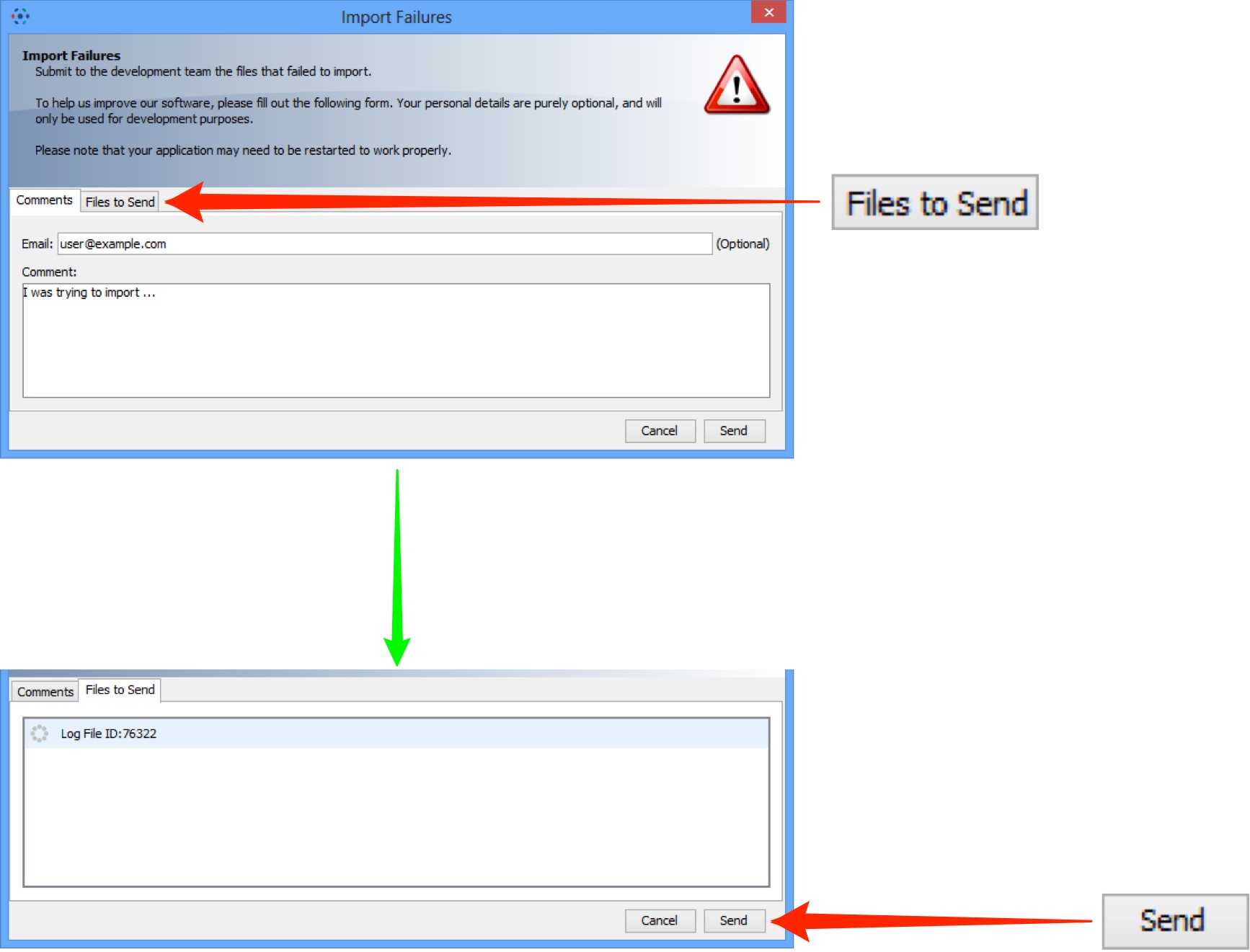
-
Select View Exception from the drop-down menu to see OMERO system error information.
Select Copy Exception to Clipboard to copy the OMERO system error to the clipboard for pasting into an email or forum.
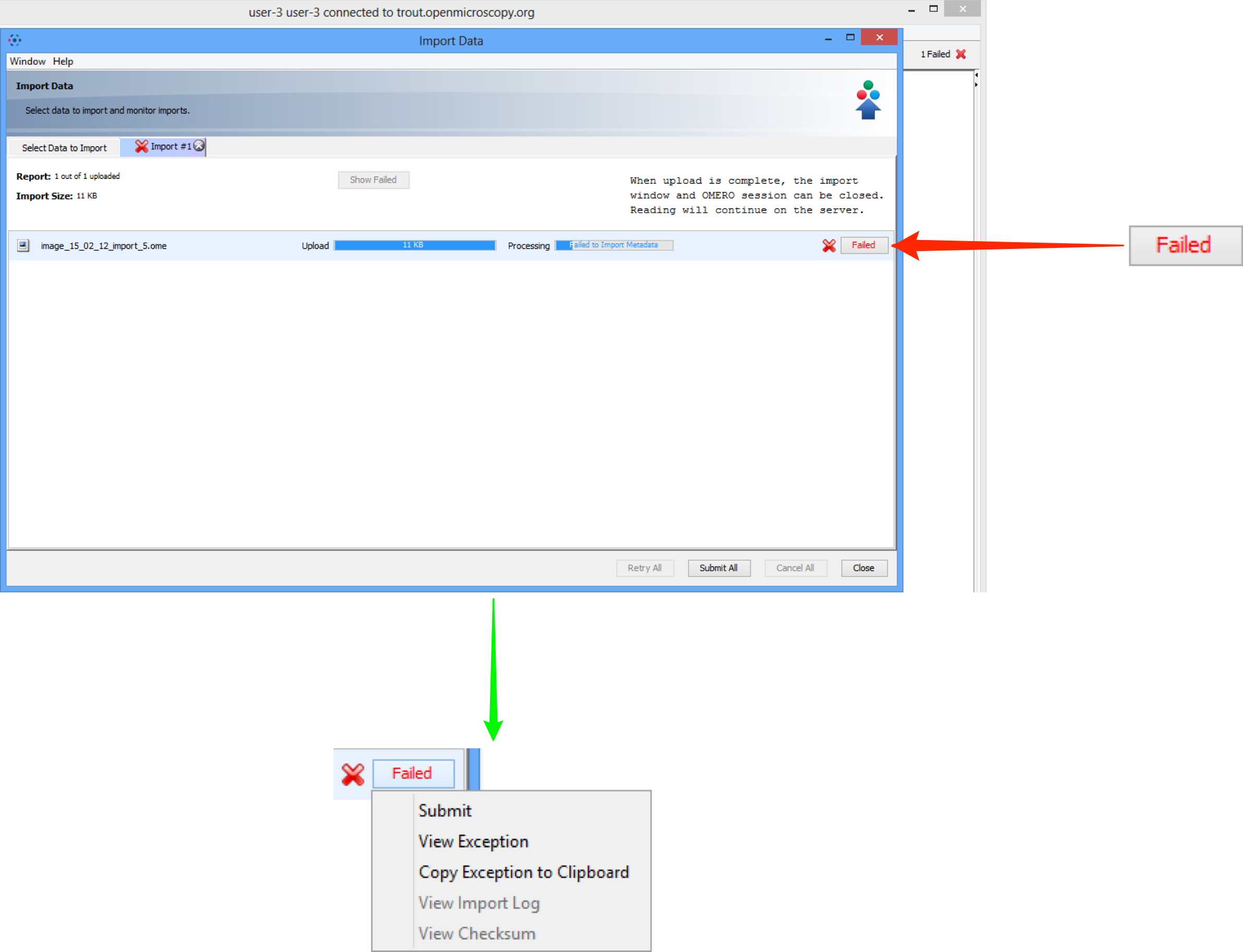
Note
The OME QA system has a file size limit of 2GB, and if this is exceeded it will fail.
Smaller file sizes can also cause a failure if you are uploading over a slow or unreliable network (e.g. home wireless).
If this happens follow the instructions in the Submitting files section below.
Submitting files
Automatic uploading of files to OME QA will not work if the file size is greater than 2GB.
Submission of smaller file sizes can also not work if you are uploading over a slow or unreliable network (e.g. home wireless).
If the file upload to OME QA fails, you need to let the OME team know, either by:
- commenting on the QA issue, making sure to include your correct email address
- writing on the forums - OME Forums
- emailing the OME lists - OME Mailing Lists
The OME team will then contact you privately with details of an FTP server that can be used instead of QA.
You may occasionally have difficulty submitting files that are in a format QA does not recognize, e.g. datasets for a new format.
In this case, you need create a Zip file containing all the files and submit that instead.
What information OME stores
If you submit an OMERO error message to the OME QA system via our forms we record:
- your email address
- the IP address you are currently using
- any comment you add
- information about the nature of the problem you have encountered
- information about the OMERO.insight and OMERO.server versions and platforms being used
Your email address will only ever be used to contact you with feedback about the error you reported, or to request further details of the problem if needed. If you do not wish us to hold your email address then you can still submit the QA form without your email address.
Any feedback you provide to OME will only be used to further the development of OMERO and improve our software.
All information is held on a secure server and is only accessible to the OME team.
Even if you elect to withhold your email address, the QA form will still send us your current IP address, and we may use this to contact your OMERO system administrator if we need any further information about the nature of the problem.
Further information
Troubleshooting information for System Administrators and Developers can be found on the main OME website at:
System Administrator Troubleshooting page
The User Help section on OMERO.insight memory management is at:
Increasing OMERO.insight Memory
All Tutorial Material is available on line at: help.openmicroscopy.org
The Main OME website is at: www.openmicroscopy.org