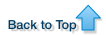Introduction
In OMERO you are able to download any image in its original format, or export it as an OME-TIFF, JPEG, PNG or TIFF image.
The following matrix details the levels at which the different export formats are enabled.
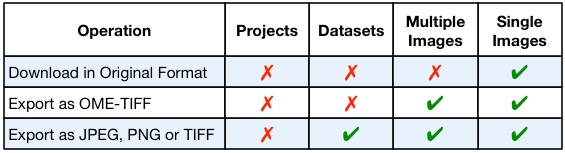
Note
If an image was imported before OMERO version 5.0 it can only be downloaded in the original format if it was archived at import.
Using the Download menu
Click on the Export icon in the toolbar.
OMERO.insight
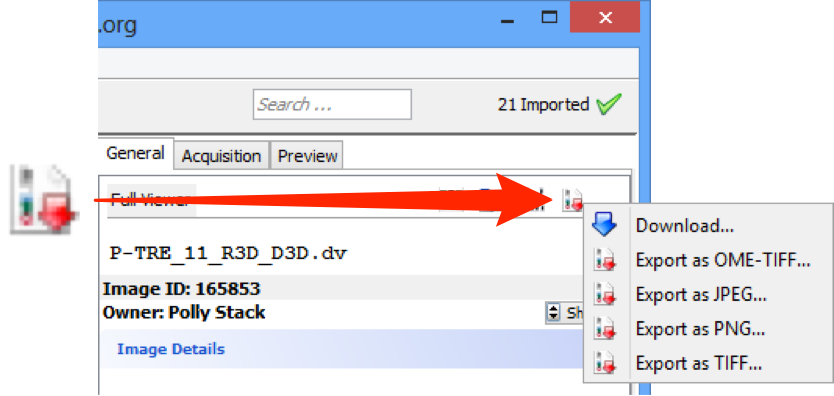
OMERO.web
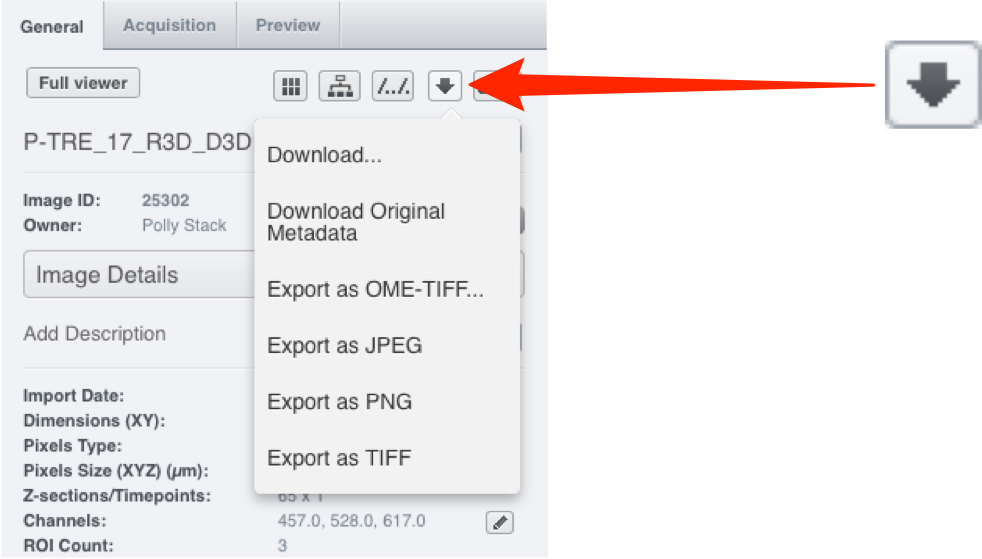
Select Download from the drop-down to download the image in its original format.
In OMERO.insight, choose the destination folder in the Download window and click Download.
In OMERO.web the file will be downloaded according to your browser convention.
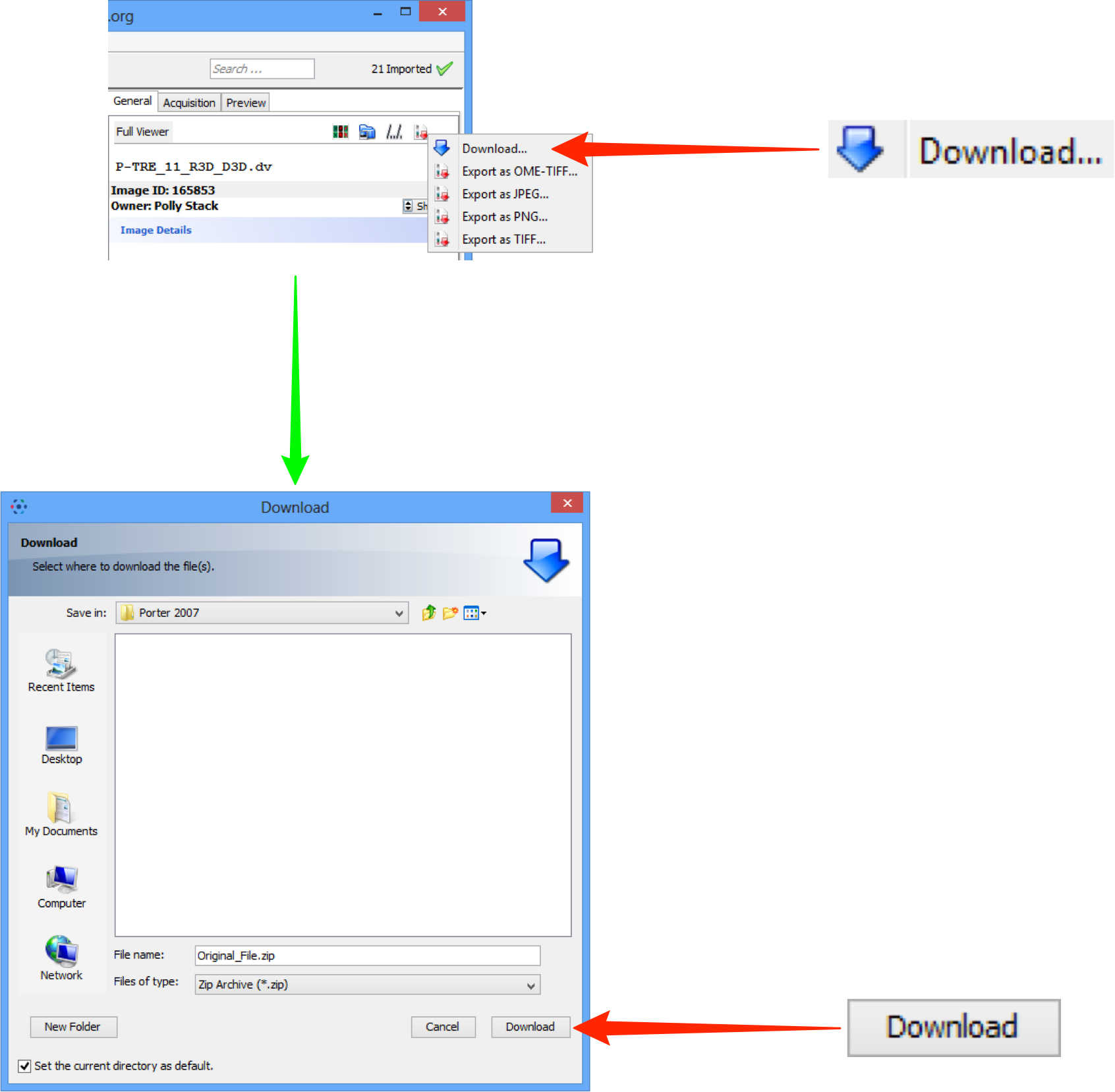
Select Export as OME-TIFF from the drop-down menu to export the image in OME-TIFF format.
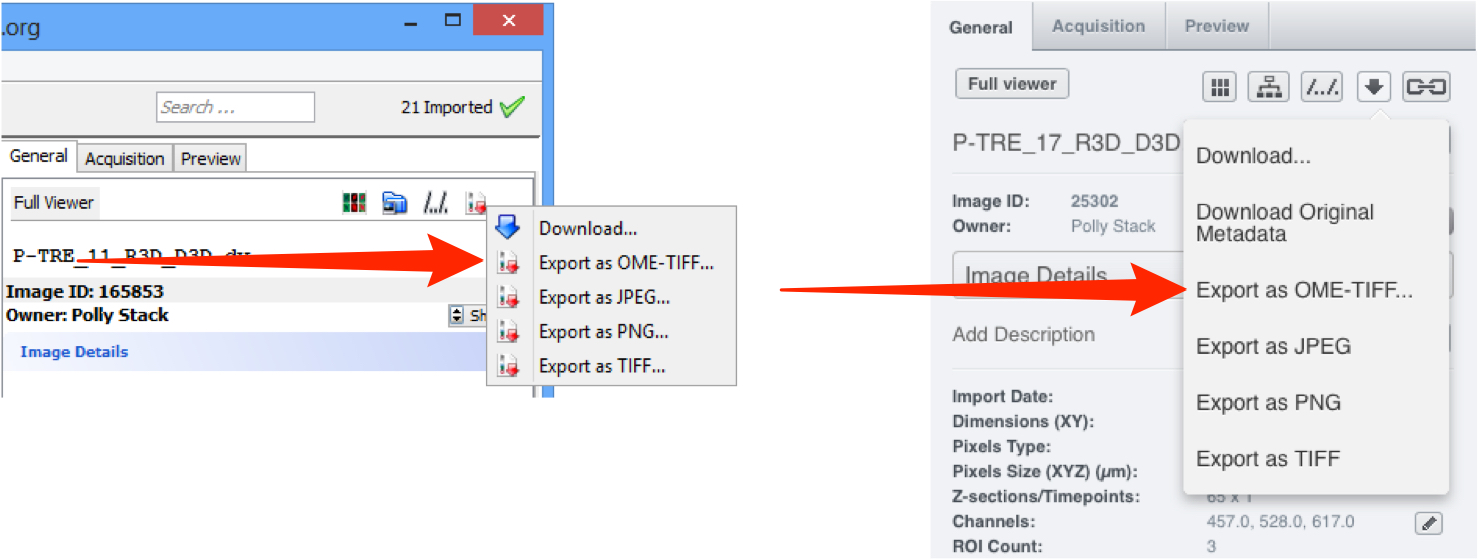
OMERO.insight
Use the file finder in the Export window to choose the destination.
Select the OME-TIFF version to export, from the drop-down in the bottom left.
Click Export to create and download the OME-TIFF as a ZIP archive.
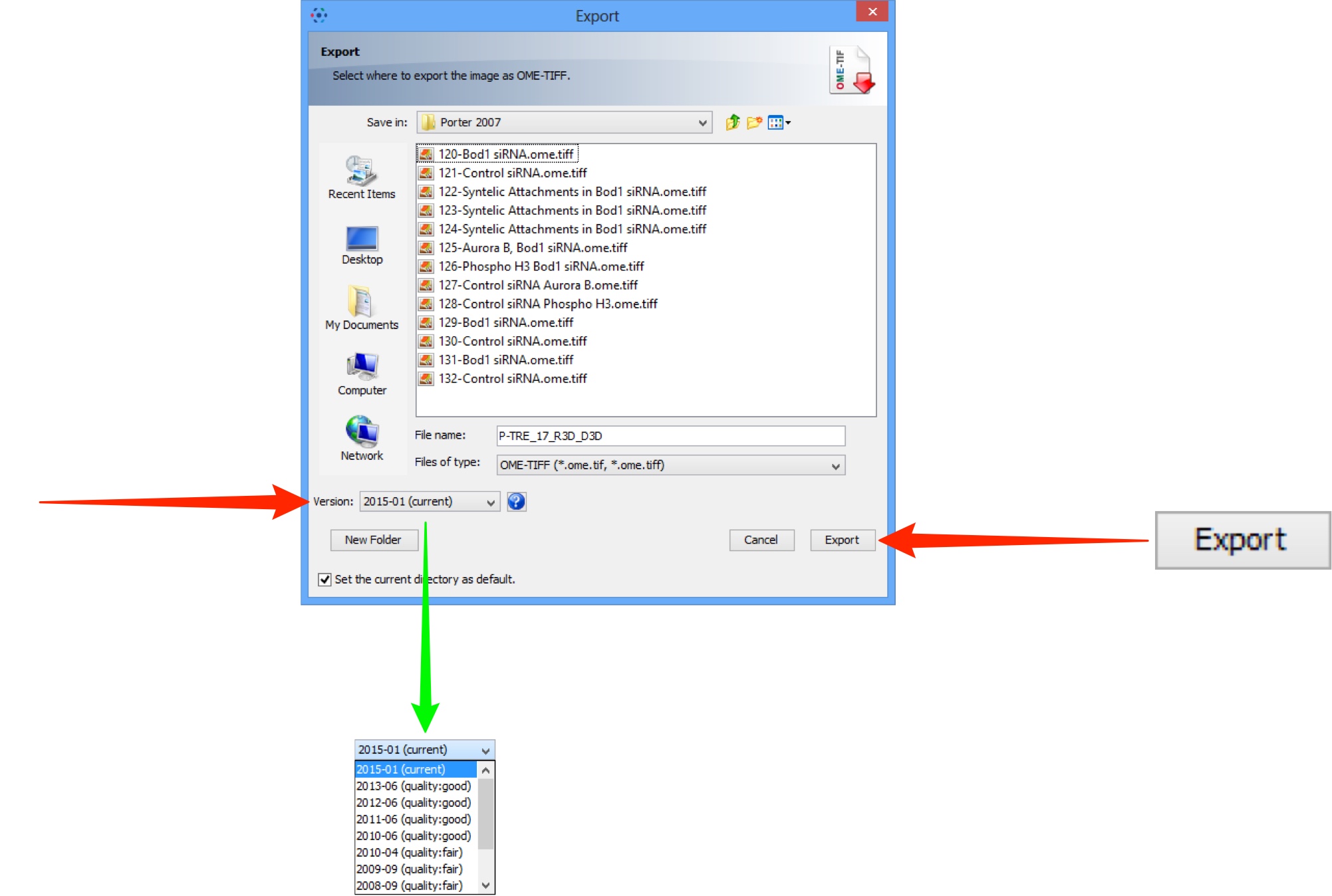
OMERO.web
Click Create to generate the OME-TIFF using the latest version.
The OME-TIFF is attached to the image as a ZIP archive.
Click Download in the Activities window to download the archive.
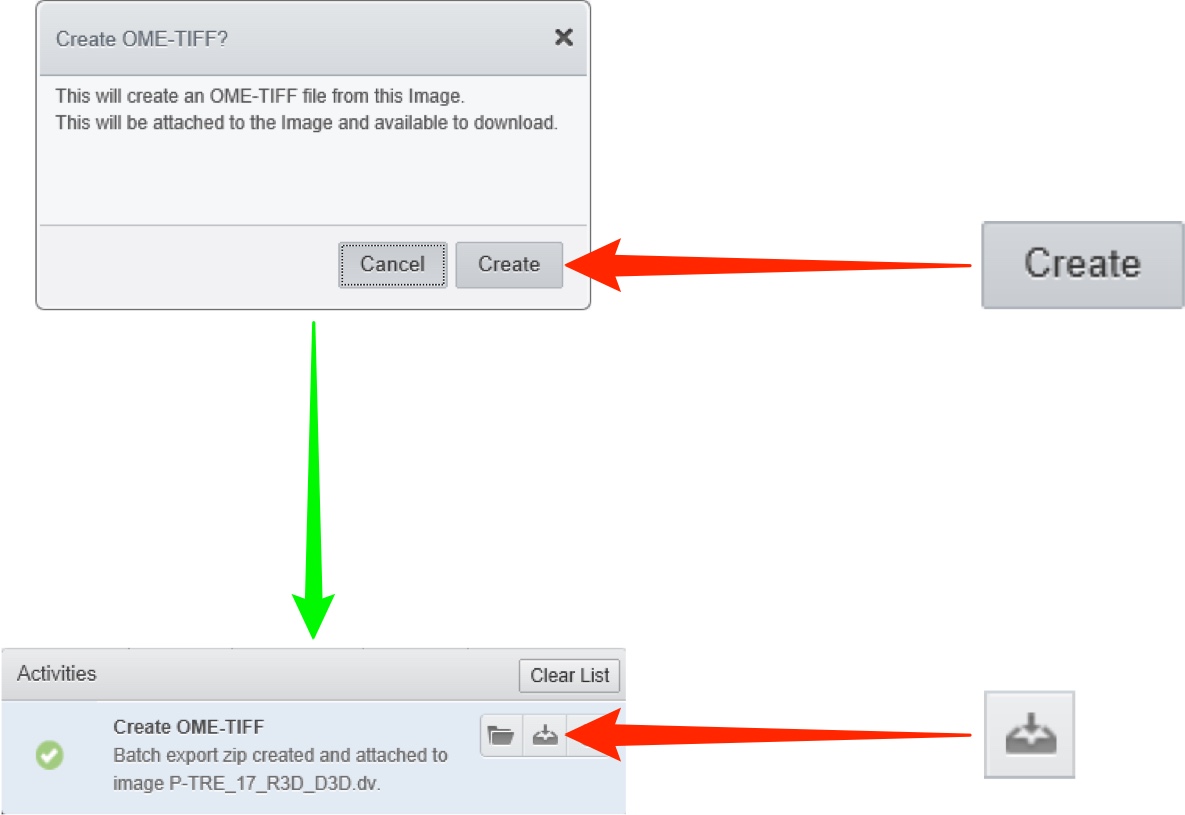
Select the appropriate format to export the image as a JPEG, PNG or TIFF.
In OMERO.insight, use File Finder in the Download window to select the destination.
In OMERO.web the file will be downloaded according to your browser convention.
OMERO.insight
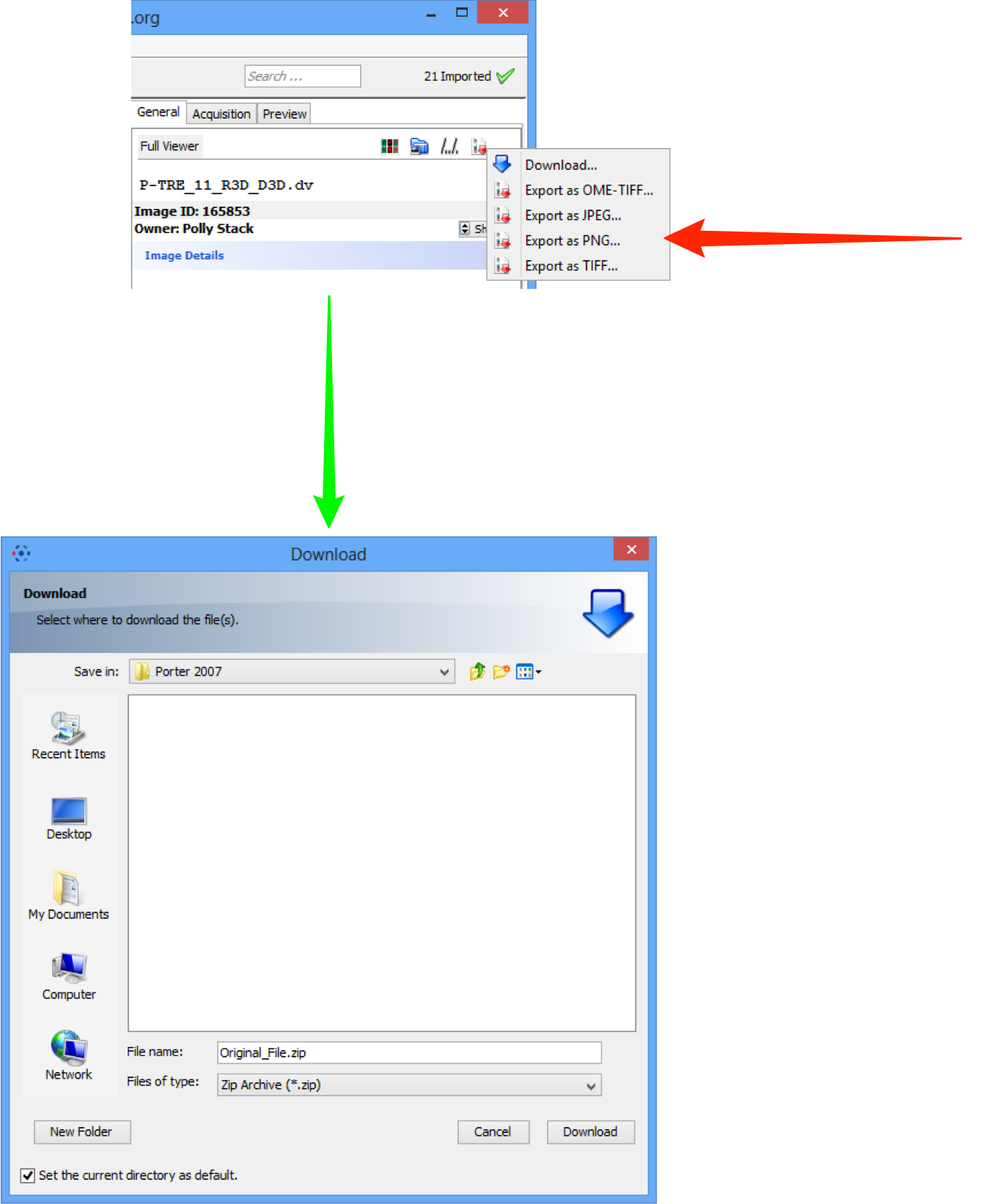
OMERO.web
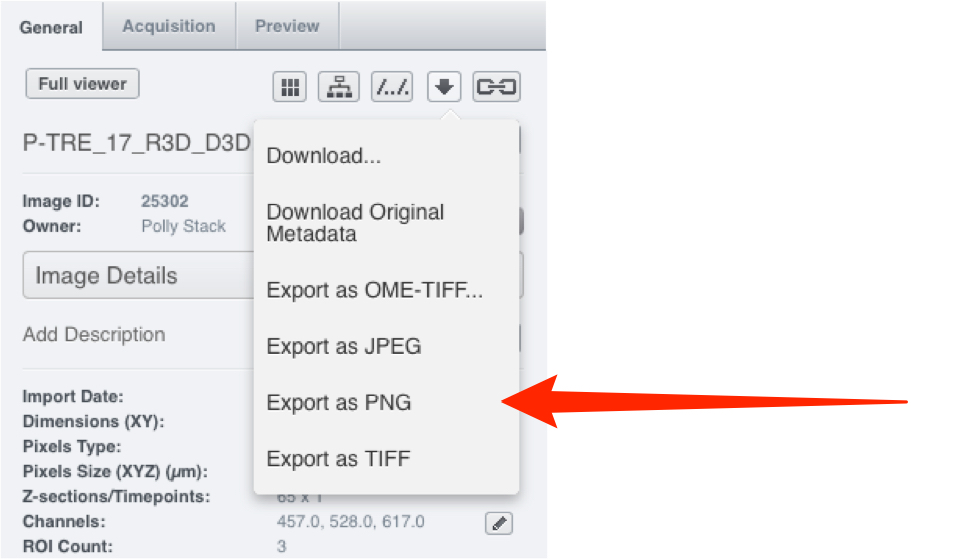
Note
When an image or dataset is downloaded as a JPEG, PNG or TIFF, individual images for each channel and a combined-channel image are generated for the selected Z section or time point for the image(s). All generated images are contained in a ZIP archive.
Using the Batch Image Export script
An alternative way to export multiple selected images or an entire dataset is to use the Batch Image Export script.
This script enables a wide range of parameters to be configured before batch exporting.
OMERO.insight
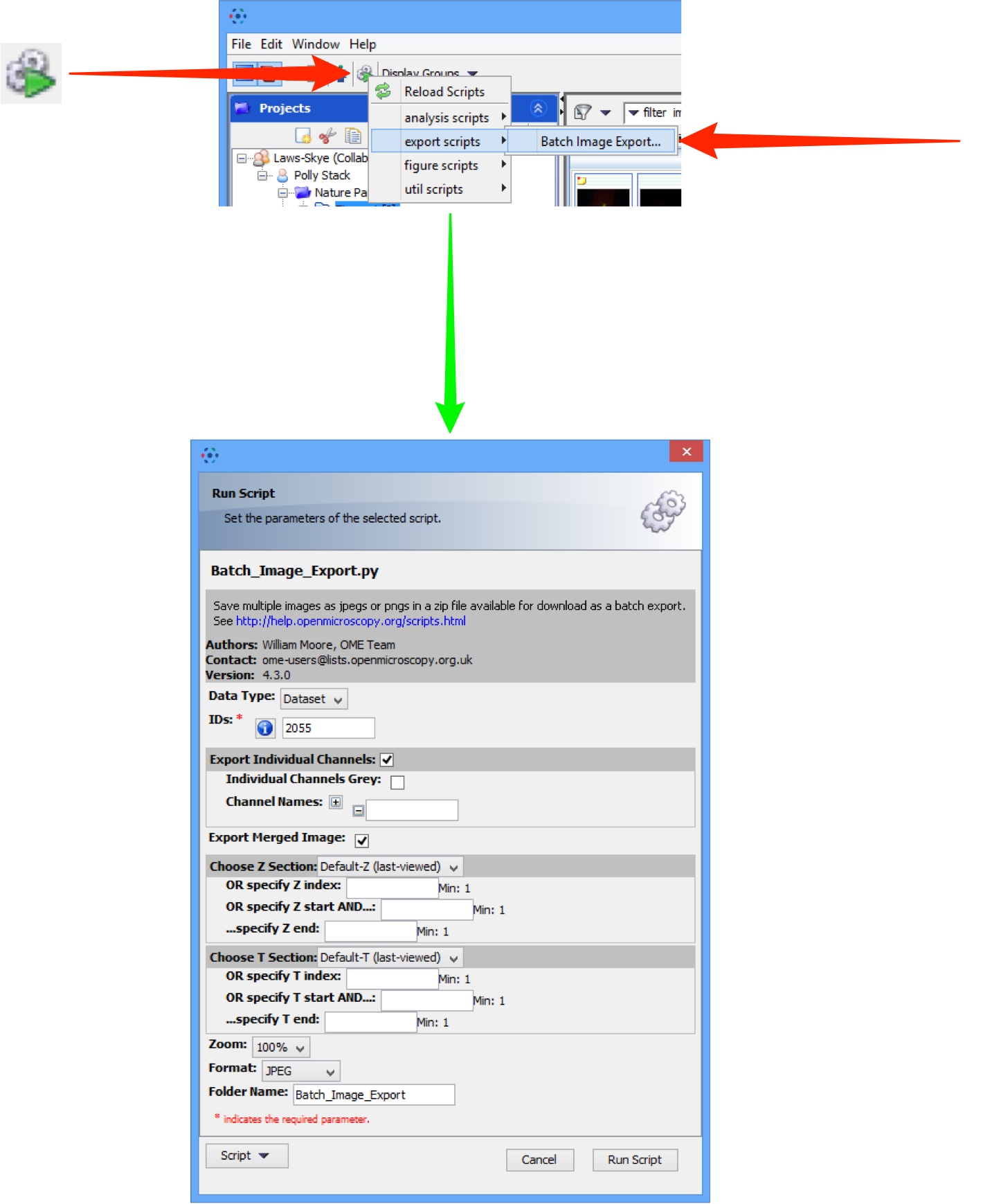
OMERO.web
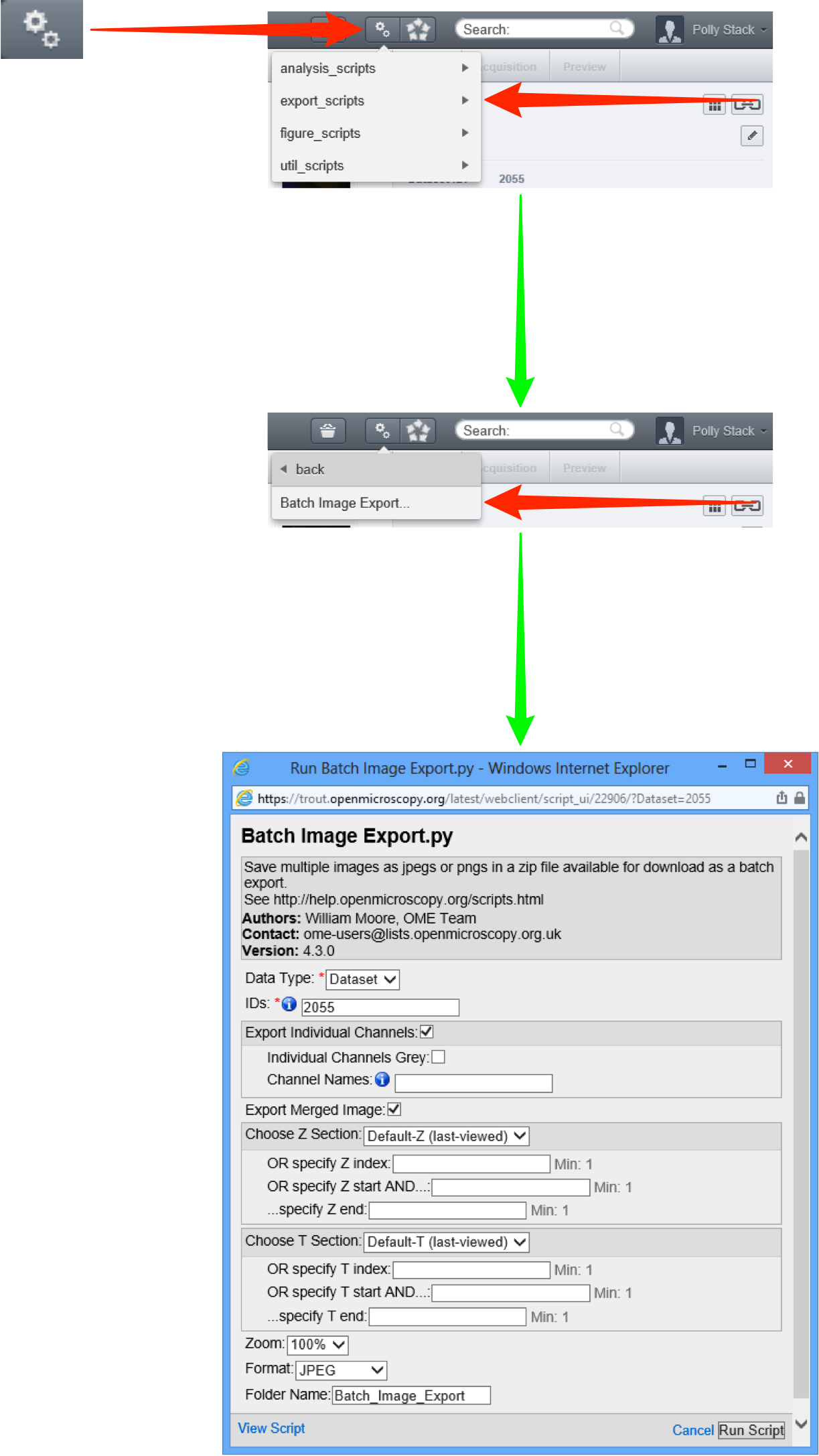
All Tutorial Material is available on line at: help.openmicroscopy.org
The Main OME website is at: www.openmicroscopy.org